Ebay Category Matching
On the My Products page, the products you want to be sold on Ebay are selected or filtered. Then, under Platform Operations, “Publish Selected Products” or “Publish Filtered Products” option is selected and Ebay is selected on the pop-up page and Save is done.
Products > My Products
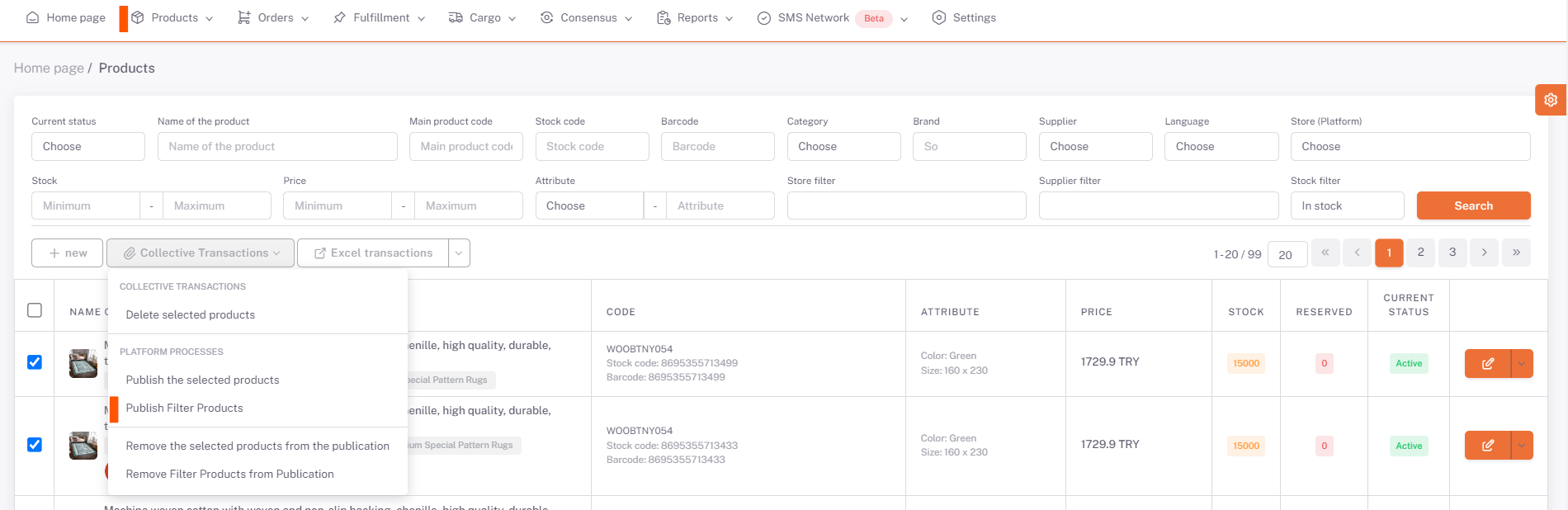
Broadcasts Selected/Filtered Products
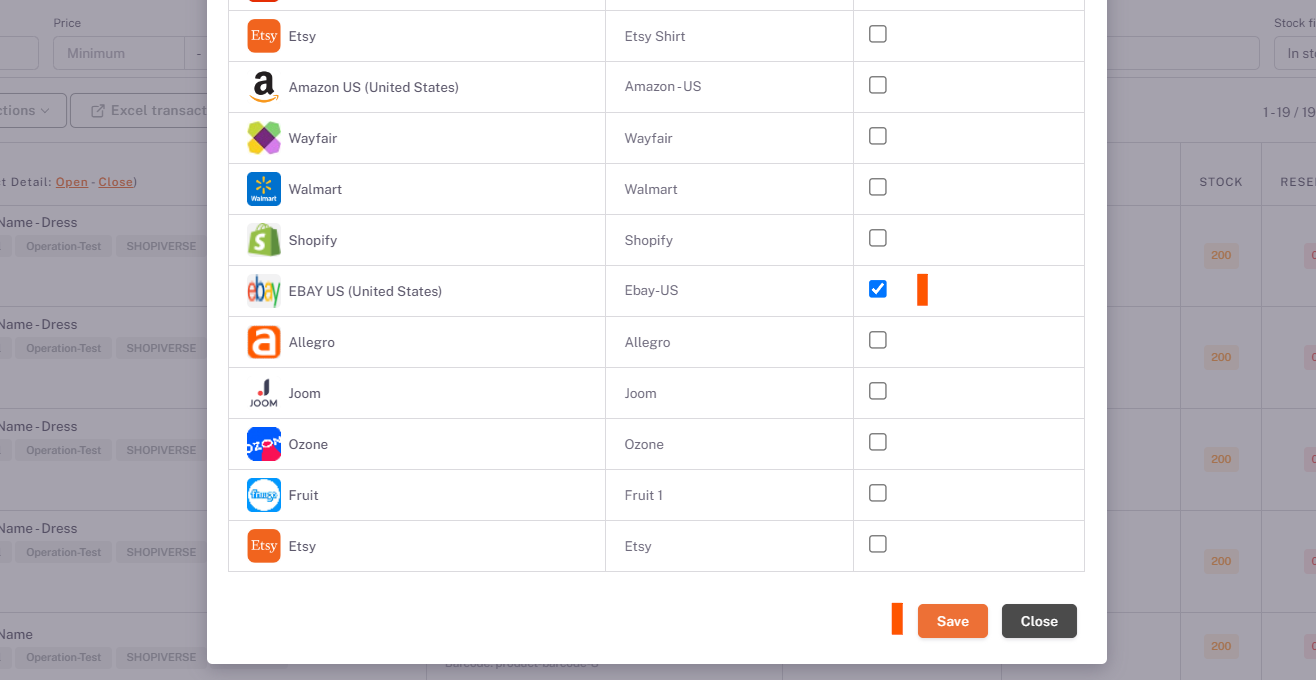
Platform Matching
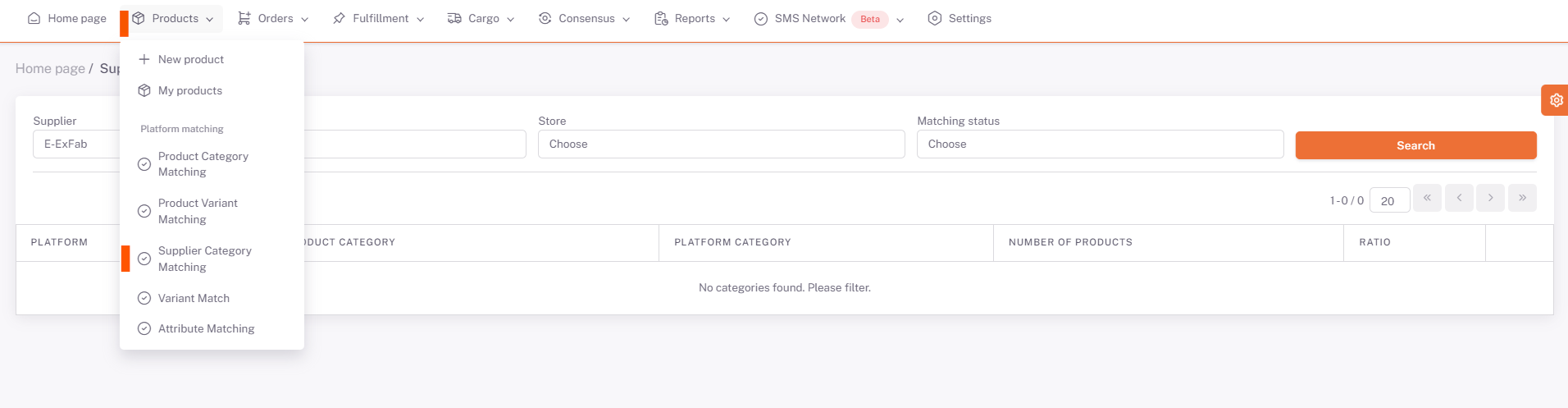
Then Products > Platform Matching > Supplier Category Matching page opens, Ebay is selected from the Store field and the categories of your products that you have selected as available for sale are listed below.
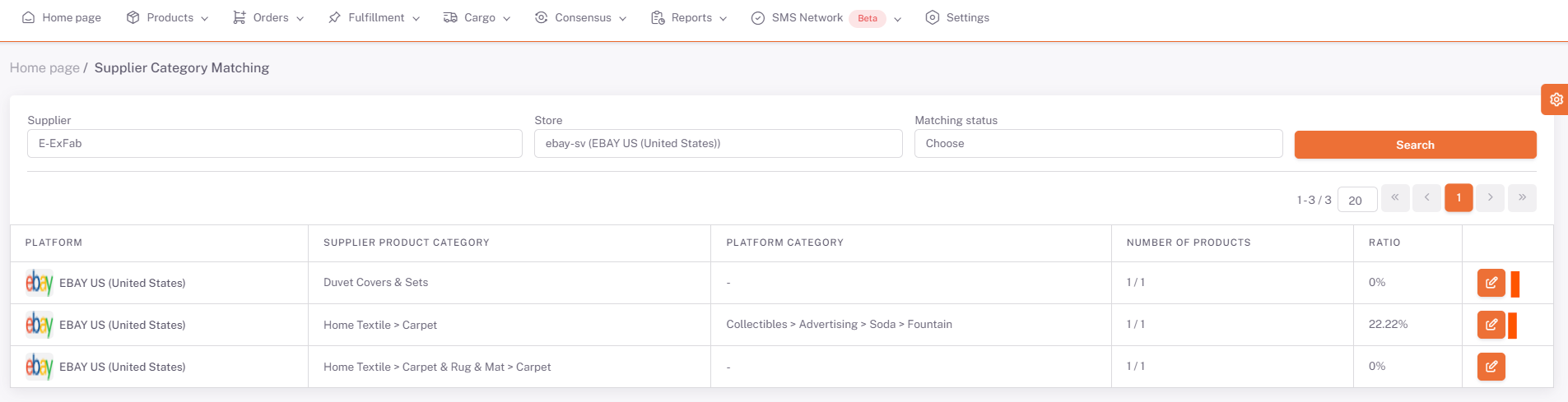
We open the category matching page with the edit button on the right side of the relevant category. In the Platform Category field here, you must select the corresponding or closest category of your category written in the Supplier Category field.
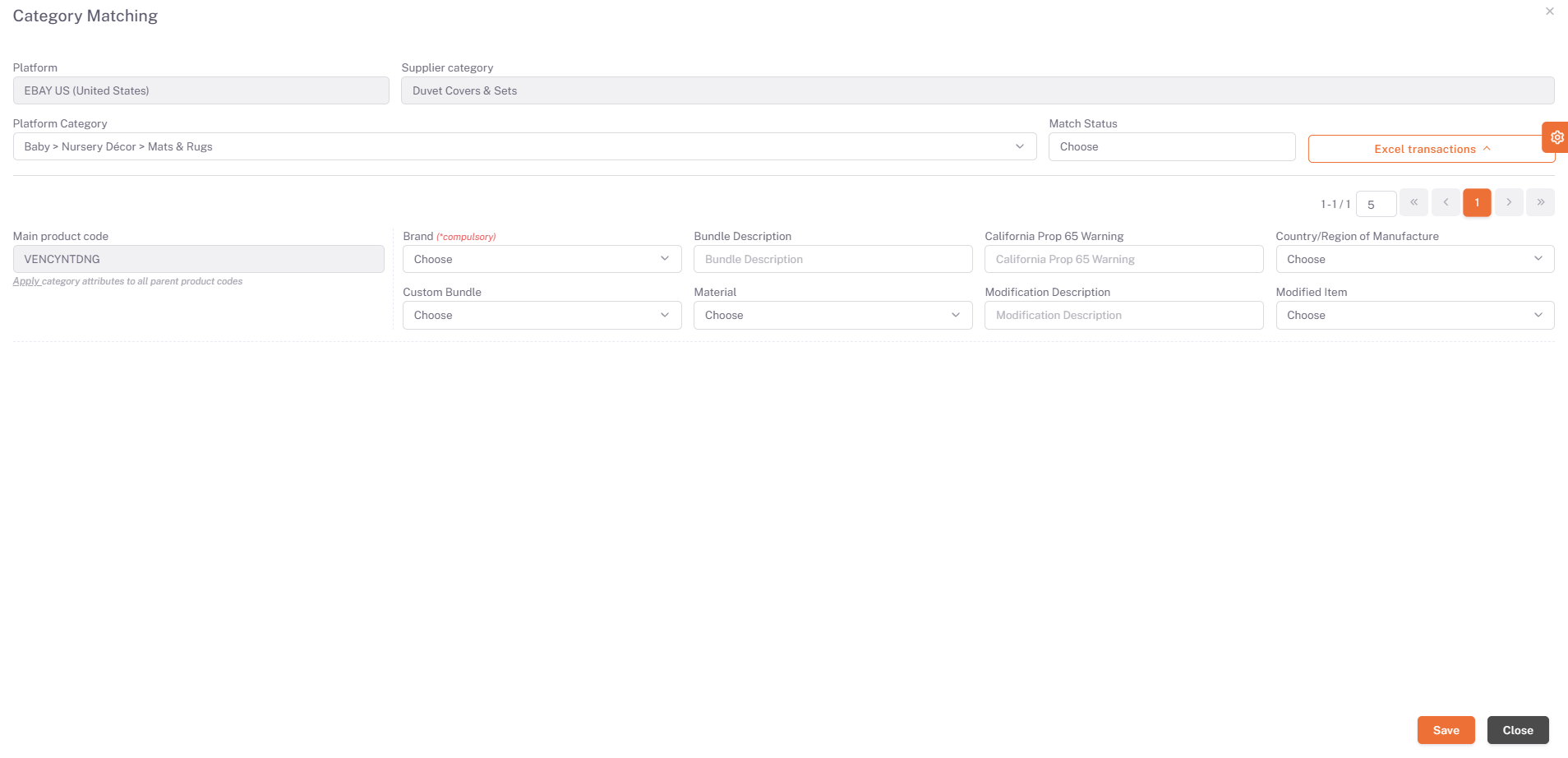
After selecting the category, your products and value fields requested by the platform are listed below on the basis of the Main Product Code. In order for your products to be available for sale, you must fill in the "Required" values for each Main Product Code. After filling in these fields, we complete the category matching in all categories and products by clicking save.
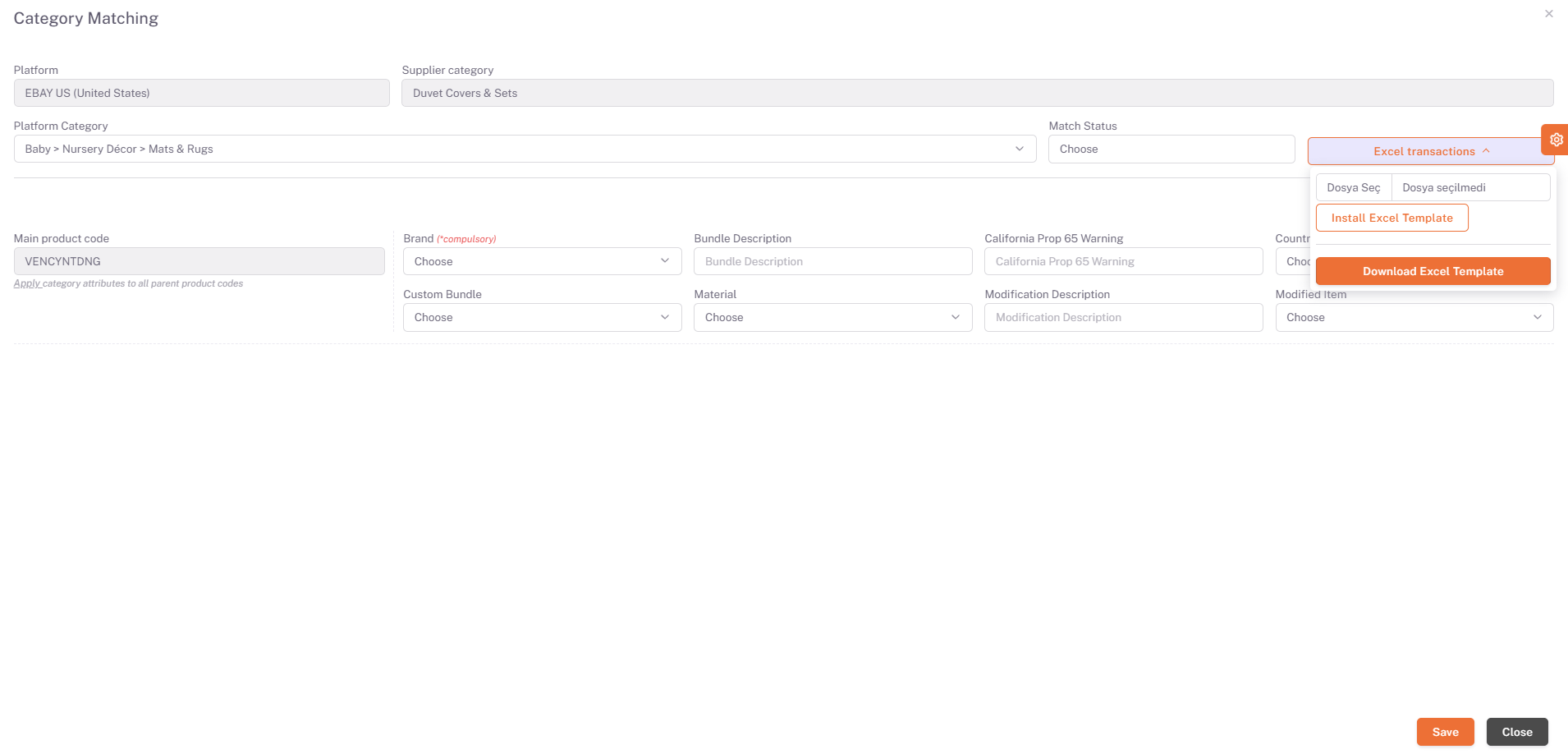
In case you do not want to make the matches one by one, click "download Excel Template" under excel operations in the right field and enter the information written under the "Property Value Code" in the "Category Properties" sheet in the required value fields in Excel. You must save by correctly filling them in the columns corresponding to the Main Product Codes. After you have prepared the Excel, you can perform the upload process on the same page in the ShopiVerse panel by saying “Select File” under excel operations, selecting the relevant excel and saying “Upload Excel Template”.