Product Loading via Panel
Adding a Bundle Product
By clicking the ShopiVerse Panel > Products > New Product button, the product information is filled in and viewed on the screen opened.
Standard or Package products can be added. Bundle To define the Product, move the Product Type as “Package”.

Fill in the product information. Supplier Name, Main Product Code, Stock Code, Barcode, Brand and Category fields are mandatory fields and must be filled in.
Main Product Code is the group code of the product.
Product Code is the color based group code.
Stock Code is the stock code information of the product. It should be singular.
Barcode is the barcode information of the product. It should be singular.
Supplier Stock Code is the unique code of the supplier.
In the Supplier Name field, Settings > Suppliers the description of the song is listed. To benefit from the supplier desired to be used.
Brand is the brand information of the product.
Category is the producer category breakdown.
Product Name, Short Description, Description, Care and Usage Information, Label fields language guidance.
In case more than one tag is desired to be added, it should be defined by separating it with commas.
To provide product color and size information.
Sets product price details, currency and stock quantities.
It tells the size information of the product and the package.
Pictures of the product guide as a file or picture path.
If there is a video of the picture, it guides as a video path.
It is transferred to the product by pressing the “Save” button.
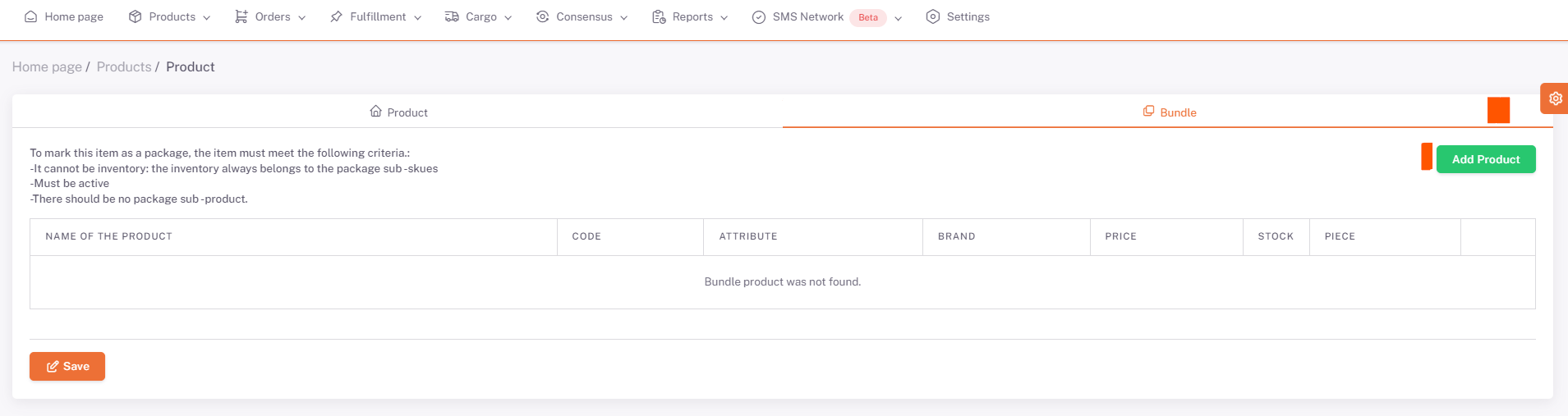
“Package” tab opens to add Package product.
:::Attention By clicking the “Add Product” button, the products that can be added in the package are listed on the screen. These products are standard products. Adding a package No other package product can be added. :::
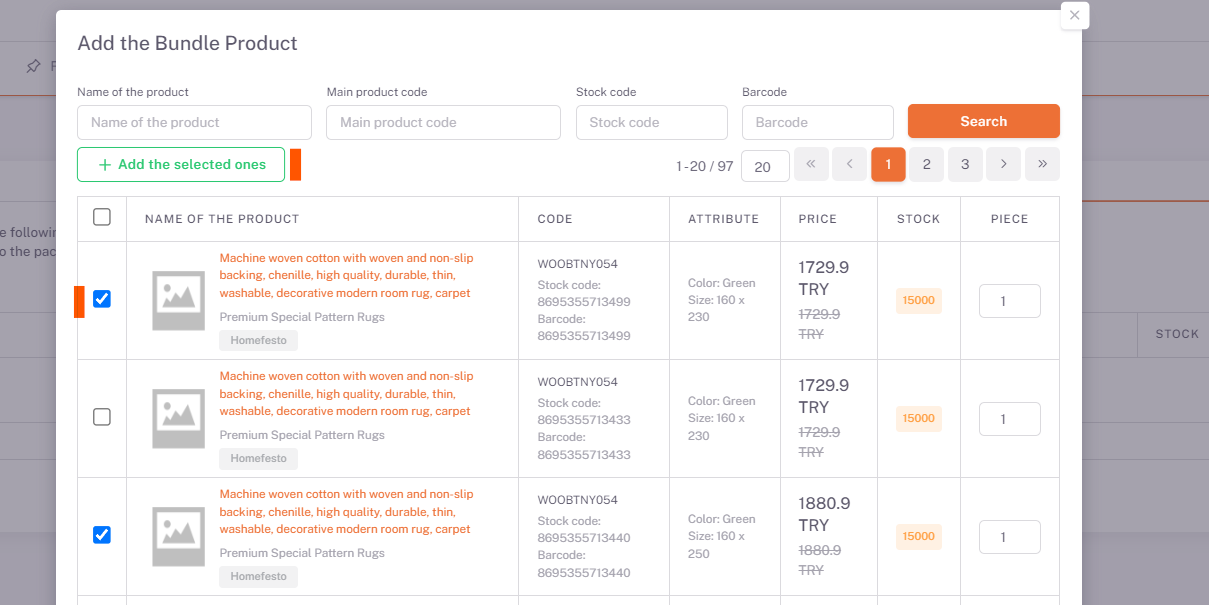
The products to be added to the bundle are allowed, for each sub-product, the Quantity field is placed in the number field to be added to the bundle.
Foods are added by clicking the "**Add Selected" button.
Products to be removed from the package can be deleted by pressing the Delete button.
After selecting the products purchased from the consumers in the bundle, the package product definition is completed by clicking the "Save" button.