Adding a Product
Product Installation via Source
The supplier definition is made on the ShopiVerse Panel > Settings > Suppliers screen.
After the supplier identification is completed, it is necessary to run the business plan to transfer the products to ShopiVerse.
The "Supplier Product Transfer" business plan on the ShopiVerse Panel > Settings > Business Plan page is run.
When the business plan is completed, the import of products is finished.
Product Loading via Panel
Adding Standard Items
By clicking the ShopiVerse Panel > Products > New Product button, the product information is filled and saved on the screen opened.
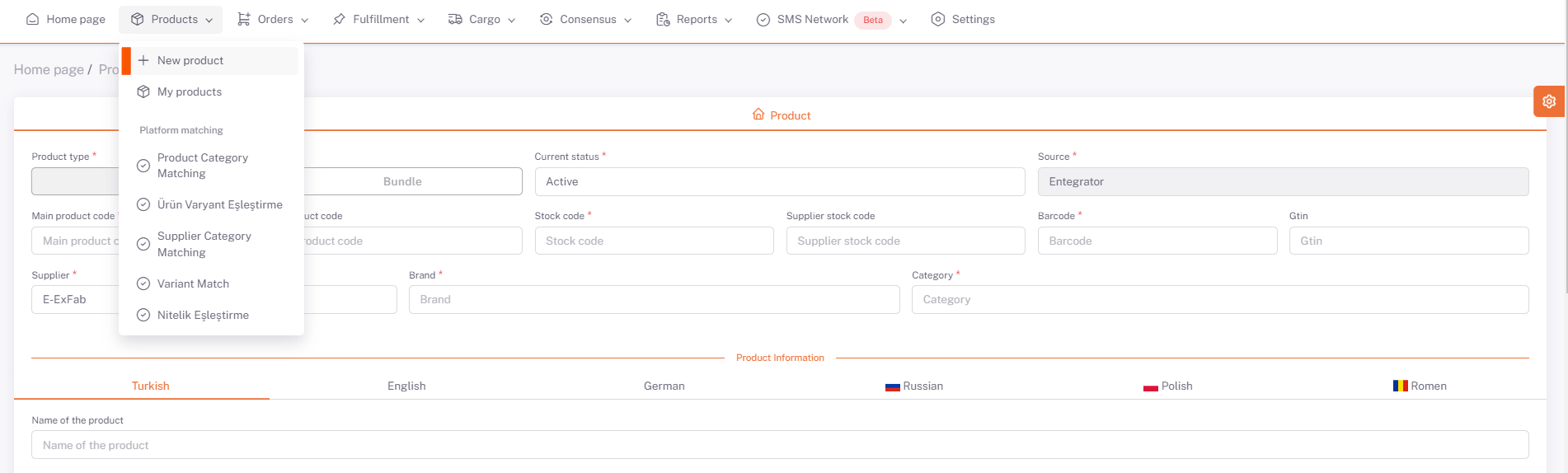
Standard or Bundle products can be added. To define a Standard Product, the Product Type is selected as “Standard”.
Product information is filled. Supplier Name, Main Product Code, Stock Code, Barcode, Brand and Category fields are mandatory fields and must be filled in.
Main Product Code is the group code of the product.
Product Code is the color based group code.
Stock Code is the stock code information of the product. It should be singular.
Barcode is the barcode information of the product. It should be singular.
Supplier Stock Code is the unique code of the supplier.
In the Supplier Name field, the suppliers defined in the Settings > Suppliers screen are listed. The supplier to be used is selected.
Brand is the brand information of the product.
Category is the category breakdown of the product.
Product Name, Short Description, Description, Maintenance and Usage Information, Label fields can be defined based on language.
In case more than one tag is wanted to be added, it should be defined by separating it with commas.
Color and size attribute information of the product is defined.
The price details, currency and stock amount of the product are defined.
Dimension information of the product and the package is defined.
Pictures of the product can be defined as file or picture path.
If there is a video of the picture, it can be defined as a video path.
The product is saved by clicking the “Save” button.